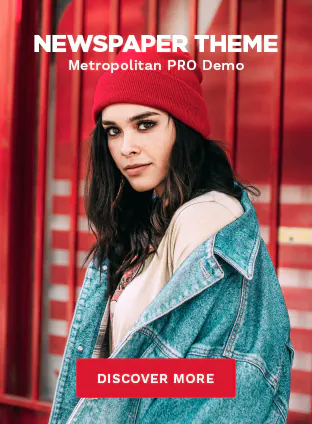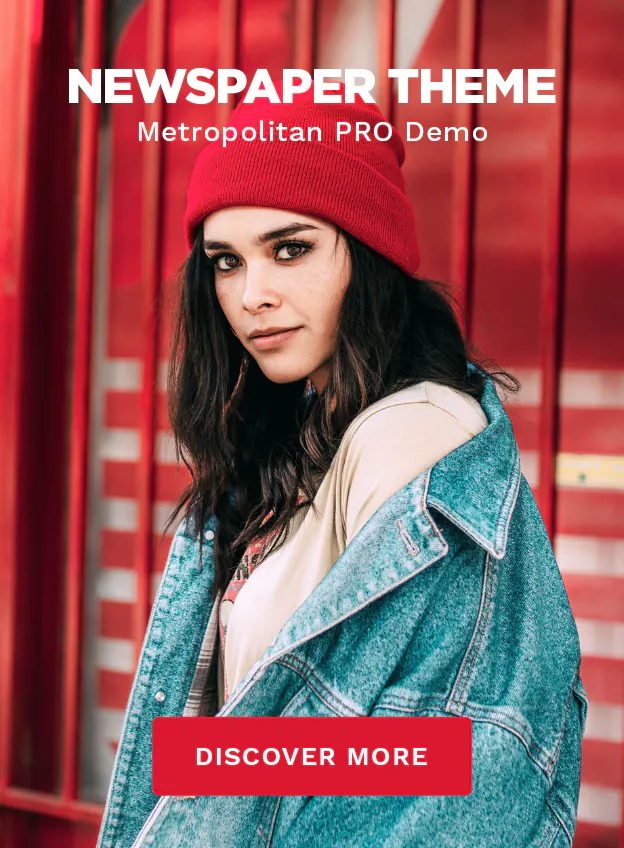AirPods, Apple’s innovative earbuds, sometimes encounter connectivity issues. This guide, ‘How to Reset Apple Airpods: A Step-By-Step Guide,’ provides an easy-to-follow reset process and essential maintenance tips to keep your AirPods functioning flawlessly.
Introduction to AirPods and Common Connectivity Issues
AirPods, the sleek wireless earbuds from Apple, have transformed the way we enjoy audio on the go. Combining advanced technology with user-friendly design, they offer a seamless listening experience. However, like all wireless devices, they are not without their occasional hiccups, primarily related to connectivity.

Common Connectivity Issues:
Many AirPods users encounter issues such as:
- Audio Dropouts: This occurs when audio intermittently cuts out during playback.
- Pairing Problems: Sometimes AirPods struggle to connect with the intended device, or they may connect with one device while being used with another.
- Unbalanced Audio Output: In some cases, one earbud may be significantly louder than the other.
- Battery Drain: Users may notice the battery draining faster than expected, even with minimal usage.
These issues can often be resolved by resetting the AirPods. A reset restores the AirPods to their factory settings, potentially clearing any minor software glitches that could be causing connectivity problems.
Resetting your AirPods is a straightforward process, but knowing when and how to do it effectively is key to solving these common issues. In the following sections, we’ll guide you through the signs that indicate a need for a reset, provide a detailed step-by-step resetting guide, and offer tips for troubleshooting post-reset scenarios.
When to Reset Your AirPods
Resetting your AirPods can resolve a variety of issues, but it’s essential to know when it’s the appropriate solution. Here are some scenarios where a reset might be beneficial:
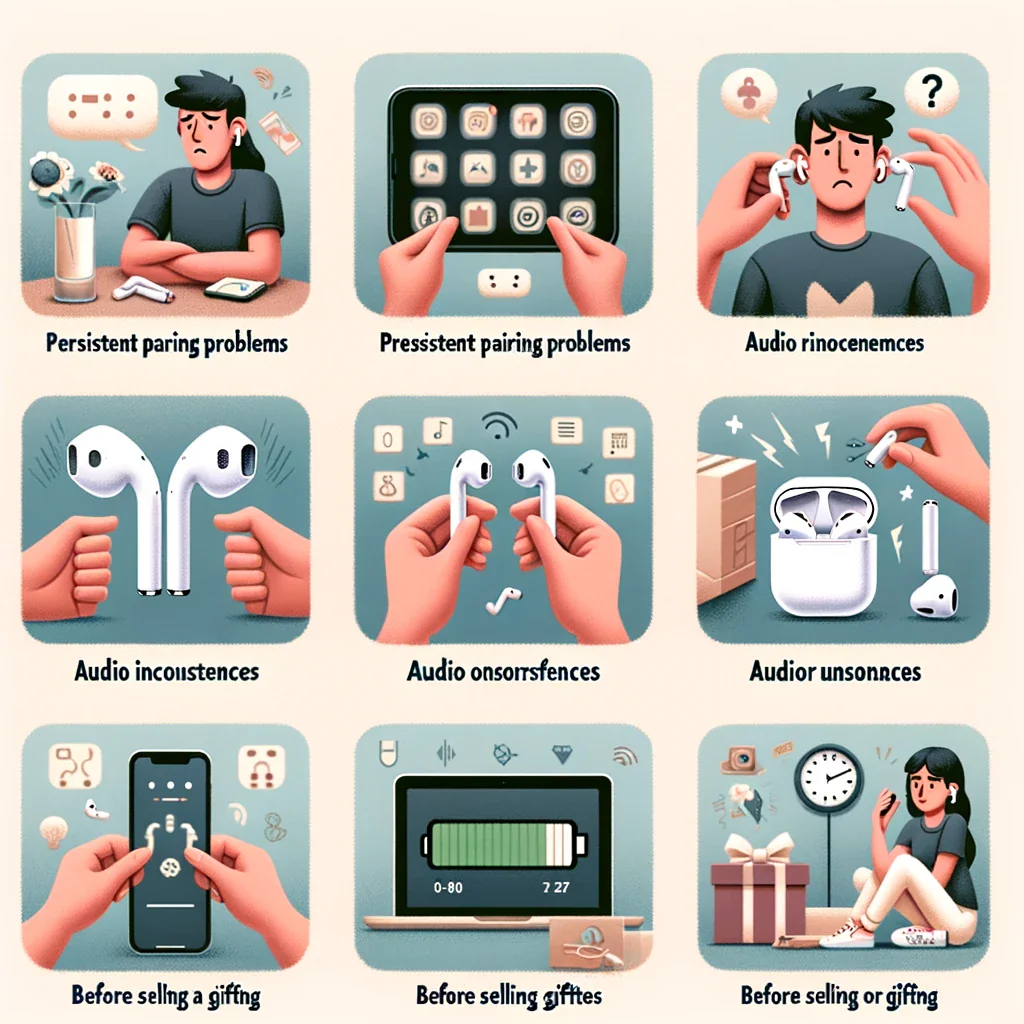
- Persistent Pairing Problems: If your AirPods frequently fail to connect to your device or connect to the wrong device, a reset can often resolve these pairing issues.
- Audio Inconsistencies: Experiencing intermittent audio dropouts or unbalanced sound between the earbuds are clear signs that a reset could help.
- Battery-Related Issues: Should you notice your AirPods are draining battery unusually quickly, resetting them can sometimes recalibrate the battery life indicator and improve performance.
- After Firmware Updates: Occasionally, firmware updates can cause unexpected issues. A reset after an update can ensure your AirPods function smoothly with the new firmware.
- Before Selling or Gifting: If you plan to sell or gift your AirPods, resetting them erases your data and settings, making them ready for a new user.
Knowing these situations can help you troubleshoot effectively and maintain the optimal performance of your AirPods. In the next section, we’ll provide a detailed guide on how to reset your AirPods step by step.
Step-by-Step Guide to Resetting AirPods
Resetting your AirPods can resolve various issues and is a simple process. Follow these steps to reset your AirPods:
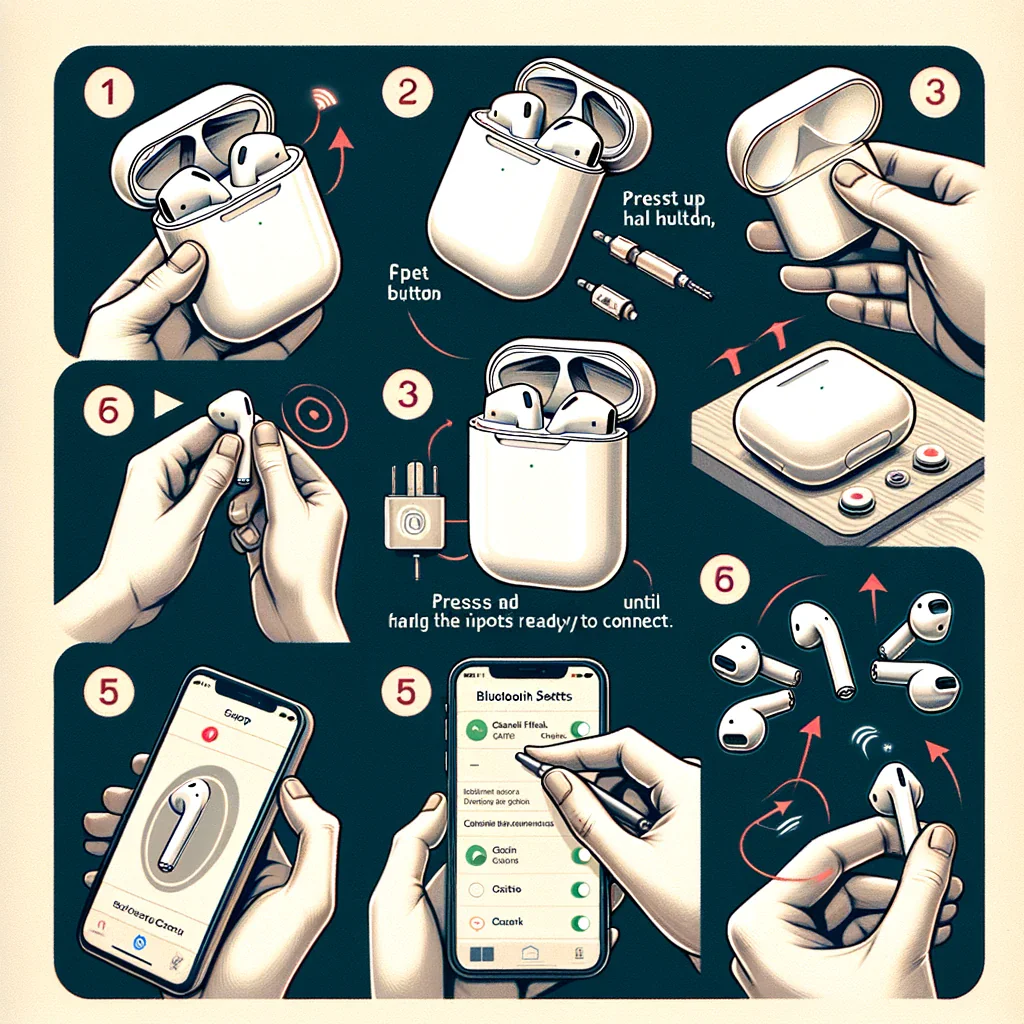
- Prepare Your AirPods for Reset: Ensure your AirPods are in their charging case and the lid is open. If you have AirPods Pro or AirPods Max, make sure they are charged.
- Locate the Setup Button: Find the setup button on the back of the charging case. For AirPods Max, the button is on the right earcup.
- Press and Hold the Setup Button: Press and hold this button for about 15 seconds. The status light on the front of the case (or on the bottom of the right earcup for AirPods Max) will flash amber and then white, indicating that your AirPods have reset.
- Reconnect Your AirPods: Once reset, your AirPods will no longer automatically recognize devices linked to your iCloud account. Open the case next to your iOS device or access Bluetooth settings on other devices to reconnect your AirPods.
- Verify the Reset: Test your AirPods to ensure they are working correctly. If issues persist, contact Apple support or visit an authorized service provider.
Resetting your AirPods is a straightforward fix for many common issues. The next section covers troubleshooting steps if you encounter problems after a reset.
Troubleshooting Post-Reset
Even after a successful reset, you might encounter some issues. Here are some troubleshooting tips to ensure your AirPods work correctly:

- Re-Pairing with Devices: After a reset, AirPods need to be paired again with your devices. Open the charging case near your iPhone or go to Bluetooth settings on other devices to re-establish the connection.
- Checking Audio Balance: If you notice an imbalance in audio between the earbuds, adjust the audio balance in your device’s settings.
- Firmware Update: Make sure your AirPods are updated to the latest firmware version for optimal performance.
- Battery Check: If the battery issue persists, monitor the battery health and consider seeking professional assistance if the problem continues.
- Consulting Apple Support: For unresolved issues, contact Apple Support or visit an Apple Authorized Service Provider.
With these tips, your AirPods should function smoothly post-reset. In our final section, we’ll share some maintenance tips to keep your AirPods in top condition.
Maintenance Tips for AirPods
To ensure your AirPods continue to function optimally and reduce the need for frequent resets, follow these maintenance tips:

- Regular Cleaning: Keep your AirPods and charging case clean. Use a soft, dry, lint-free cloth to gently wipe away any dirt or debris.
- Avoiding Moisture: AirPods are not waterproof. Protect them from moisture and extreme temperatures.
- Firmware Updates: Regularly check for and install firmware updates to keep your AirPods running the latest software.
- Proper Storage: When not in use, store your AirPods in their case. This keeps them charged and protected.
- Battery Health: To maintain battery health, avoid exposing your AirPods to prolonged high or low battery levels.
By following these simple tips, you can significantly extend the life and performance of your AirPods.
Efficiently maintaining your AirPods ensures they perform at their best. Regular resets can fix common issues, while following our maintenance tips helps prevent future problems. For any ongoing concerns, Apple Support is always a valuable resource. With these simple steps, your AirPods are set to provide a seamless audio experience.